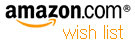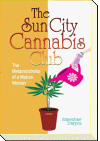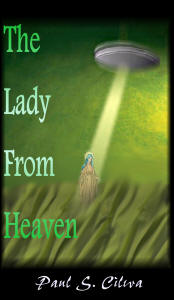| By: Paul S. Cilwa | Viewed: 7/26/2024 Posted: 6/22/2021 |
Page Views: 909 | |
| Topics: #Organica #VisualStudio #VB.NET | |||
| Creating the Visual Basic Organica project. | |||

On this page we'll create the basic Organica project. including the main form.
Project
To start, open Visual Studio. Use the File..New..Project.. menu command to bring up the Create A New Project dialog.
The project template you'll want to use is Windows Forms App. If this isn't in the recent project templates, you'll have to find it with "Search for templates…" Once you've found and selected it, click the Next button.
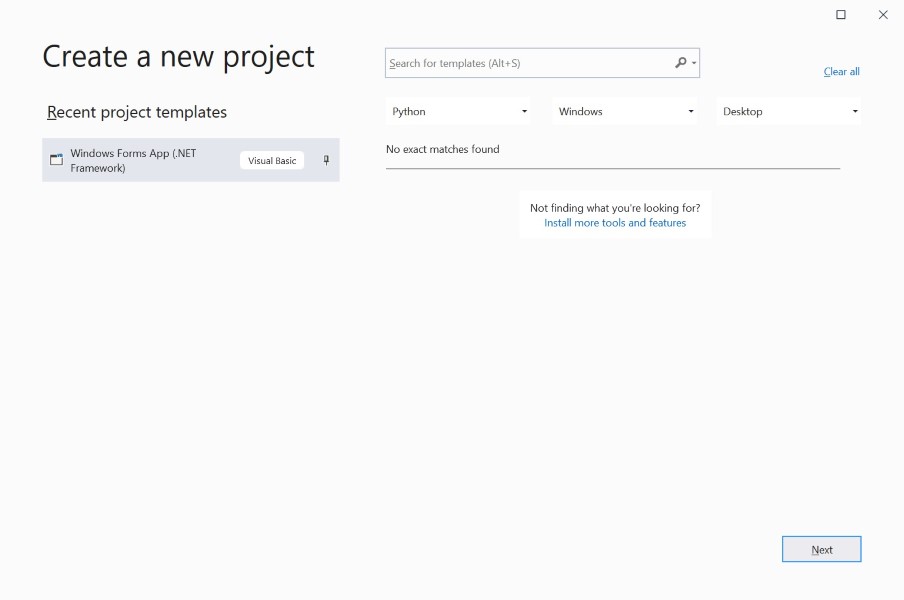
The next dialog lets you Configure your new project. The project name is Organica. You may wish to specify a location for the project files; I did. Click the Create button.
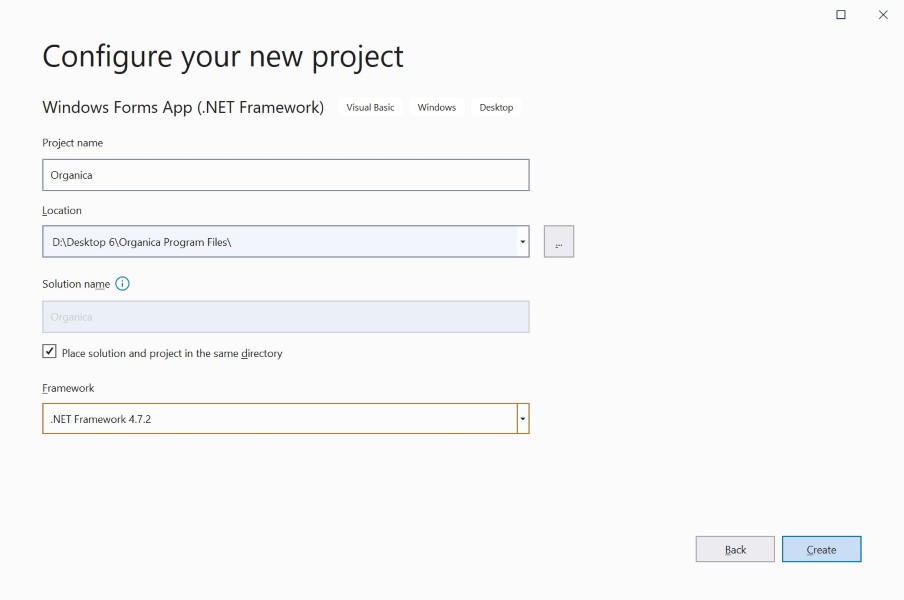
At this point, Visual Studio will create a default project, and load the window designer for the default "Form1"
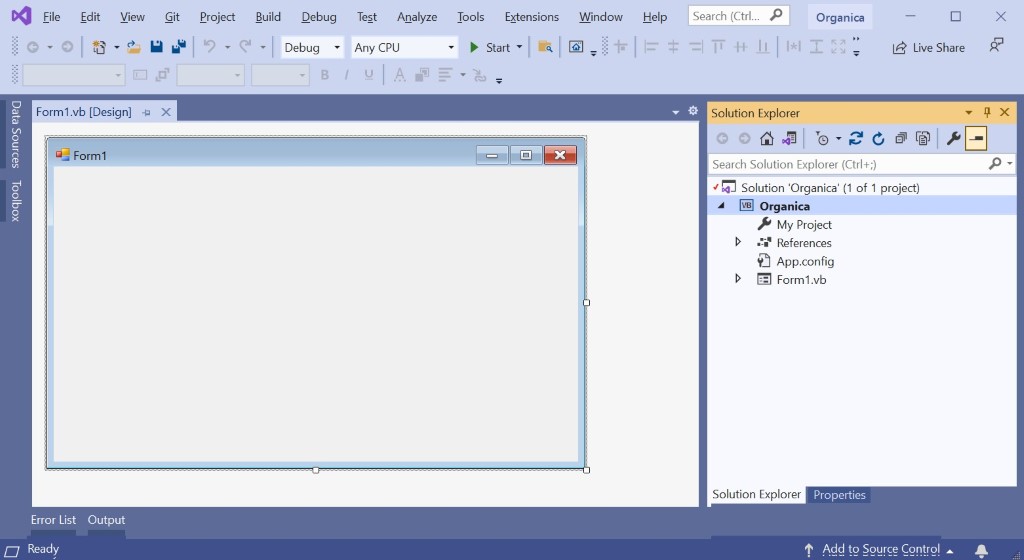
Frame
My personal project naming convention, is to always called the main window "Frame". To make that happen, simply click twice on the name of Form1 in the Project Files panel, and change the name to "Frame".
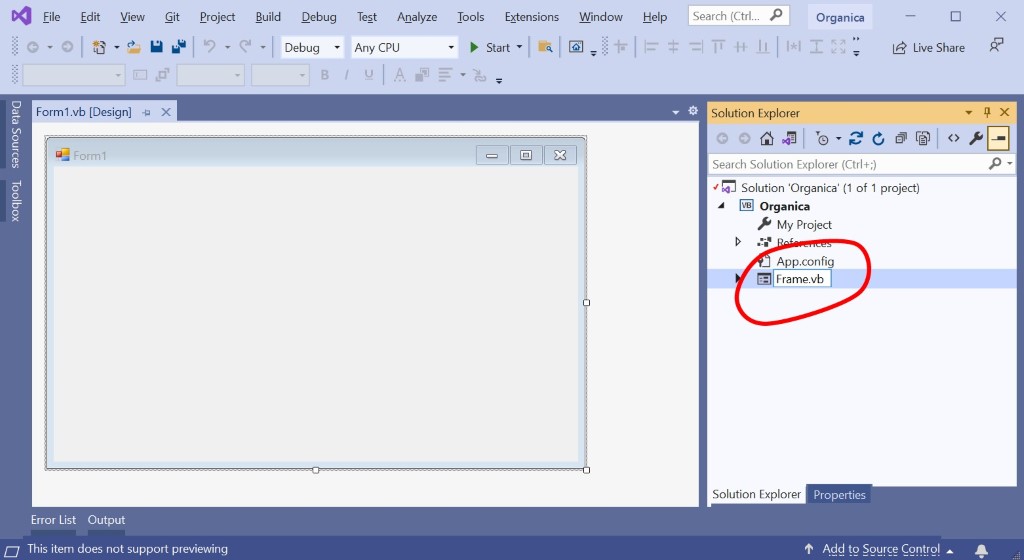
When this is done, a dialog will ap[ear asking if you'd like to change the name of the form as well (as opposed to merely renaming the file). Press Yes.
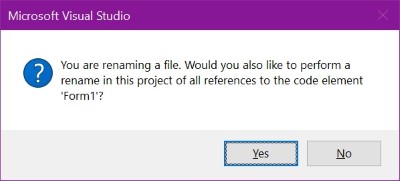
Next, click on the Properties tab, and then the form, to give the following values.
| Property | Value | Comments |
|---|---|---|
| BackgroundImage | (Select a photo from your collection.) | The Organica program is supposed to have a pretty, photographic background image. We need to supply it now, so we can verify that the app draws itself quickly onscreen, even with a large graphic. |
| BackgroundImageLayout | Stretch | I would prefer a "fit" option as we have in CSS, but it is what it is. |
| DoubleBuffered | True | Setting this property to True speeds up drawing, especially when there's a large bitmap covering the background. |
| Icon | (An icon) | |
| Padding | 20,20,20,20 | This padding will come in handy in the next steps. |
| Text | Welcome To Organica |
Now check your work, but clicking the STart menu button. Your "app" should look like this:
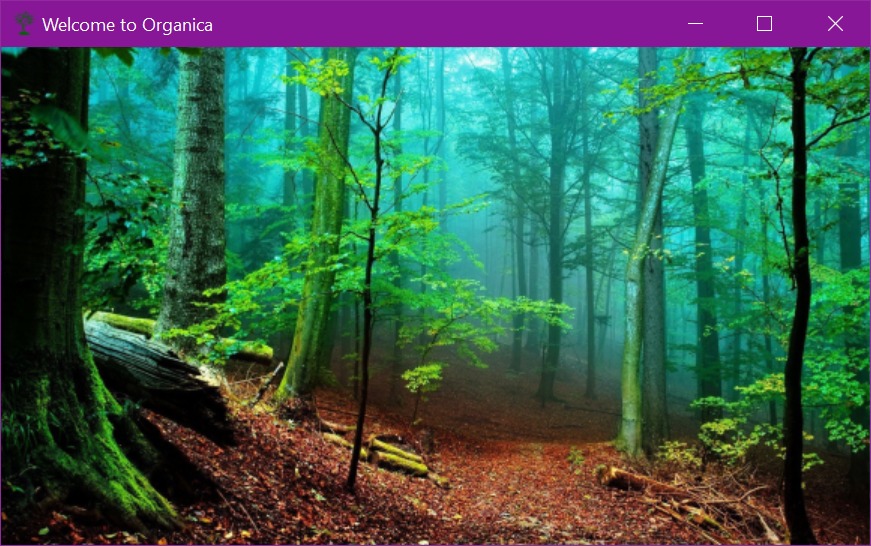
If it doesn't, retrace your steps to figure out why. Otherwise, you're ready for the next step: Creating a user control to hold multiple, resizable, panels.