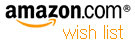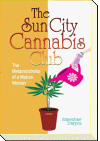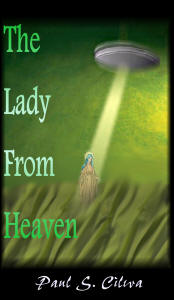| By: Paul S. Cilwa | Viewed: 7/26/2024 |
Page Views: 1035 | |
| Topics: #ProgrammingforMicrosoftWindows | |||
| How to create a simple Registry merge file that will add double-click registration (and context menu unregistration) to DLLs and OCXs on your computer. | |||
If you've ever seen a picture of one of Einstein's blackboards, you know how seriously he spoke when he said, "Three Rules of Work: Out of clutter find simplicity; from discord find harmony; in the middle of difficulty lies opportunity."
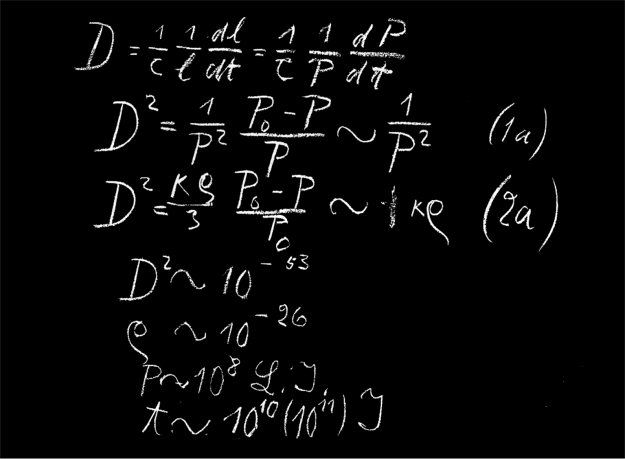
Anyone who's had to wrestle with the hundreds and hundreds of Dynamic Link Libraries (DLLs) and tool libraries (OCXs) in a typical Windows system can certainly appreciate the sentiment. And while users don't typically have to worry about them anymore, developers still must give a care as to making sure the correct libraries are present; the correct versions of libraries are present; and sometimes, must even jump back and forth between versions to determine the source of a bug or to compare features to an older version of a client program.
DLLs and OCXs (both are actually DLLs; the "OCX" extension is meant for the developer to distinguish between code libraries and tools libraries but both library types have the same format. albeit distinct file extensions) have built into them the ability to register and unregister themselves. Registered, a DLL or OCX can be found when needed because the system has made note of it in the System Registry, that eggs-in-one-basket repository of all system information. Unregistered, that note is removed and the system simply says that it can't find the DLL if a client program requests it.
Thing is, when I say the DLL "registers itself" I mean, of course, that it does if asked. But how do you ask it? Ah, that's the trick. You have to write program to load the DLL by name, which then calls the registration subroutine. Unregistration is done similarly.
Fortunately, Microsoft has written a one-size-fits-all program that loads and registers (or unregisters) any properly-written DLL or OCX. It's called RegSvr32 and resides in the c:\Windows\System32 folder. Unfortunately, the program is just sitting there, with no menu ID and no user interface. As installed, a Windows user who wishes to specifically register a DLL must open a Command window, and run a command similar to this:
c:\Windows\System32>regsvr32 mydll.dll
That will do the trick. (To unregister, add the "/u" flag to the command line.)
c:\Windows\System32>regsvr32 /u mydll.dll
It's not hard when you know how; but it is tedious—all that typing, and the possibility for introducing errors when happy fingers get tired. Surely there must be a better way—an easier way. An opportunity out of difficulty, as Einstein might have said.
Fortunately, Windows provides us with an easy way to click our way to Nirvana even with command-based programs, via the Windows Shell. And the Shell is defined via entries made to the System Registry. So all we have to do is figure out what entries need to be made, make them, and poof: We have mouse/menu access to the registration and unregistration capabilities of any conforming DLL and OCX.
Now, this article is not going to be a complete tutorial on the System Registry—as much fun as that would be. I will mention that the program RegEdit (which is not automatically placed on your Windows menu) is the way to examine and (carefully) alter the contents of the Registry. The program is also located in c:\Windows\System32; you can click on this link to open a folder window, locate RegEdit.exe, then drag it to your menu to create a permanent shortcut to it. (I recommend putting it in Accessories..System Tools.) Or you can use your Run command. Or just double-click it. I don't care. In the upper left-hand corner (you might have to scroll; Registry Editor returns to the last keys accessed when it restarts) you'll find the base key HKEY_CLASSES_ROOT. If you expand that entry, you'll find a list of all the file extensions defined to your system; and odds are .dll and .ocx are two of them.
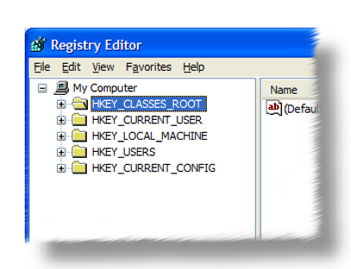

The entries themselves are boring. They simply name the type of file that has the extension ".dll" a "dllfile" and the type of file with extension ".ocx" an "ocxfile". You might be tempted to change the entry to something more descriptive; but I don't recommend it—because the value provided (either "dllfile" or "ocxfile" is, in fact, another key in the Registry; and if you change it, you'll break the link.
Searching further down in HKEY_CLASSES_ROOT, you'll find the matching entry for "dllfile" (and below that, a similar entry for "ocxfile"). Here's where you add a "Shell" subkey if there isn't one already. (Windows doesn't come with one, but other programs might have created one for reasons of their own.) So the hierarchy we want is:
HKEY_CLASSES_ROOT
dllfile
Shell
If "Shell" doesn't already exist, right-click on it and choose New..Key from the context menu. That will create a key with a generic name like "NewKey#1" or some such. Replace the generic name with "Shell".
Similarly, right-click on "Shell" and create two more keys: "Register" and "Unregister". Then, beneath each of those, create another called "Command". You'll then see this hierarchy:
HKEY_CLASSES_ROOT
dllfile
Shell
Register
Command
Unregister
Command
Finally, click "Command" under "Register" and, in the right-hand panel, double click "(default)". This will bring up a little dialog box for you to provide the value for this key:
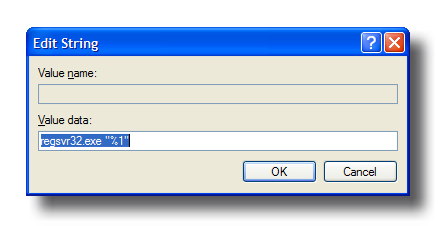
Windows automatically searches c:\Windows\System32 for unlocated executables; so all you have to specify for the value data is
regsvr32.exe "%1"
The "%1" substitutes for the actual name of the file you eventually double-click.
Similarly, the "Command" value for the "Unregister" command is
regsvr32.exe /u "%1"
Now, this is all well and good. And if you were only going to have to do it once in your life, this method would be perfectly adequate. But the fact is, you're a developer; you likely work with many computers, often at the same time; and you switch from one to another more often than President Bush renames his Iraq strategy. Wouldn't it be great to have a little file you could click that would make these changes to the System Registry automatically?
It would. And you can.
The Registry Editor has an "Export" command that will happily create a text file with Registry values that can later be imported back (or transported to another computer's Registry with the same command). Export will write out one, many or all values. And the resulting file can be loaded into Notepad, edited, merged, commented, and in short be made developer-friendly. What's more the file type is already defined to Windows so a simple double-click will import the values at your whim.
The format of values in this file specifies the key in brackets, and the various associated values beneath that by name, with "@" signifying the "default" value.
REGEDIT4
; This creates Register/UnRegister context menu commands
; for .dll and .ocx files.
;======
; .DLLs
;======
[HKEY_CLASSES_ROOT\.dll]
@="dllfile"
[HKEY_CLASSES_ROOT\dllfile]
@="Application Extension"
[HKEY_CLASSES_ROOT\dllfile\Shell\Register\command]
@="regsvr32.exe \"%1\""
[HKEY_CLASSES_ROOT\dllfile\Shell\UnRegister\command]
@="regsvr32.exe /u \"%1\""
;======
; .OCXs
;======
[HKEY_CLASSES_ROOT\.ocx]
@="ocxfile"
[HKEY_CLASSES_ROOT\ocxfile]
@="Special Controls Library"
[HKEY_CLASSES_ROOT\ocxfile\Shell\Register\command]
@="regsvr32.exe \"%1\""
[HKEY_CLASSES_ROOT\ocxfile\Shell\UnRegister\command]
@="regsvr32.exe /u \"%1\""
Note that this script defines—potentially redefines—the ".dll" and ".ocx". Strictly speaking, these lines aren't necessary. But the whole script will fail if, for some reason, ".dll" or ".ocx" aren't defined. So including those lines causes no harm, and could help in some obscure circumstance.
Anyway, simply double-clicking the .reg file containing this script is enough to cause the values to be merged into the rest of your System Registry. For your convenience you can also double-click the link below and choose Run from the resulting dialog. Or save the file onto your own disk and incorporate it into your set of tools.
Either way will result in a little less discord, and a little more harmony. And what could be wrong with that?